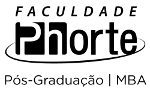10 resultados para blue-screen
em University of Southampton, United Kingdom
Resumo:
This PowerPoint file can be used as a template for teaching presentations. This version has a solid blue background and pale grey text on the title slide and all subsequent content slides.
Resumo:
This PowerPoint file can be used as a template for teaching presentations. This version has a blue fade background and pale grey text on the title slide and pale grey background and blue text on subsequent content slides.
Resumo:
This PowerPoint file can be used as a template for teaching presentations. This version has a blue fade background and pale grey text on the title slide and all subsequent content slides.
Resumo:
You can capture an image of your entire screen by typing Command-Shift-3. Typing Command-Shift-4 lets you choose a specific part of your screen. Region capture - you can change how the region selection area changes by using the following keys - note that you can release the original keys once the crosshairs appears, as long as you’ve started dragging your mouse, and you keep the mouse button down. • Space Bar: Press and hold the Space Bar, and the size of the current region is then locked and can be dragged around the screen. As long as you hold the Space Bar down, the region’s size is locked and it can be dragged about. • Shift: Press and hold the Shift key, and one side of the region will be locked, based on which way you then move the mouse. For instance, if you press and hold Shift, and then move your mouse down, you’ll only be able to resize the region vertically; the horizontal size will be fixed. Move the mouse left or right, and you can resize the region horizontally while holding the vertical size fixed. • Option: Press and hold Option while dragging your region, and you’ll change the way the region grows as you drag. By default, your region is anchored at the upper left corner; when you press Option, the anchor point is moved to the center of the current region, and it expands in all directions from that point. For more tips check the links!
Resumo:
Screen capture used for MedB & VP conference 2010
Resumo:
Links to my public recordings from Lectures and Training Sessions.
Resumo:
When working on a long Word document it can be very useful to be able to look at two parts of the file at the same time, use the Screen Split tool to do just this. For best viewing Download the video.
Resumo:
When working on a long Word document it can be very useful to be able to look at two parts of the file at the same time, use the Screen Split tool to do just this. For best viewing Download the video.
Resumo:
Training on techniques needed to use the textile screen printing facilities at WSA. Please note that watching these videos does not mean you are authorised to use these machines, this is for reference after a formal in person induction.
Resumo:
This toolbox contains information for students about how they can use feedback at the University of Southampton to improve their marks and enjoy their courses more. The toolbox also contains practical information about academic appeals, as well as a user's guide to delivering effective peer feedback.