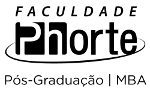Screen capture on the Mac
| Data(s) |
07/10/2009
|
|---|---|
| Resumo |
You can capture an image of your entire screen by typing Command-Shift-3. Typing Command-Shift-4 lets you choose a specific part of your screen. Region capture - you can change how the region selection area changes by using the following keys - note that you can release the original keys once the crosshairs appears, as long as you’ve started dragging your mouse, and you keep the mouse button down. • Space Bar: Press and hold the Space Bar, and the size of the current region is then locked and can be dragged around the screen. As long as you hold the Space Bar down, the region’s size is locked and it can be dragged about. • Shift: Press and hold the Shift key, and one side of the region will be locked, based on which way you then move the mouse. For instance, if you press and hold Shift, and then move your mouse down, you’ll only be able to resize the region vertically; the horizontal size will be fixed. Move the mouse left or right, and you can resize the region horizontally while holding the vertical size fixed. • Option: Press and hold Option while dragging your region, and you’ll change the way the region grows as you drag. By default, your region is anchored at the upper left corner; when you press Option, the anchor point is moved to the center of the current region, and it expands in all directions from that point. For more tips check the links! |
| Formato |
application/vnd.edshare-link |
| Identificador |
http://www.apple.com/findouthow/mac/#capturescreen Screen capture on the Mac - UNSPECIFIED Keywords:WSA, Screen capture |
| Relação |
http://www.edshare.soton.ac.uk/3326/ |
| Tipo |
Resource NonPeerReviewed |