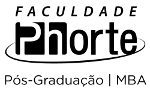23 resultados para Laser capture microdissection (LCM)
em University of Southampton, United Kingdom
Resumo:
Video on how to print to a Ricoh laser printer at WSA from a Mac, applies University wide just don't print WSA Colour or WSA Black & White if you are not WSA based.
Resumo:
Vintage video (1986) on laser safety, presented by Dr. Gillian Rice. This is a 37 minute video, explaining the hazards which are likely to be encountered and ways to reduce those hazards in teaching and research laboratories in higher education. Presented in 5 parts: Part 1 (1:49) Laser radiation and the body Part 2 (8:49) Classes of laser Part 3 (13:32) Safety measures Part 4 (21:32) Other risks: precautions Part 5 (31:49) Summary
Resumo:
This short video is designed to make you think about the safety aspects of working with lasers within laser laboratories. Postgraduates and research fellows work with many different types of lasers in a variety of different experimental conditions. These lasers are often more powerful than those used as an undergraduate and require additional safety practices. The video was demonstrated to the EUNIS 2008 conference Aarhus, Denmark, and was a finalist in the Dorup E-Learning Award.
Resumo:
Laser safety door signs for 3R, 3B and class 4 laser areas
Resumo:
You can capture an image of your entire screen by typing Command-Shift-3. Typing Command-Shift-4 lets you choose a specific part of your screen. Region capture - you can change how the region selection area changes by using the following keys - note that you can release the original keys once the crosshairs appears, as long as you’ve started dragging your mouse, and you keep the mouse button down. • Space Bar: Press and hold the Space Bar, and the size of the current region is then locked and can be dragged around the screen. As long as you hold the Space Bar down, the region’s size is locked and it can be dragged about. • Shift: Press and hold the Shift key, and one side of the region will be locked, based on which way you then move the mouse. For instance, if you press and hold Shift, and then move your mouse down, you’ll only be able to resize the region vertically; the horizontal size will be fixed. Move the mouse left or right, and you can resize the region horizontally while holding the vertical size fixed. • Option: Press and hold Option while dragging your region, and you’ll change the way the region grows as you drag. By default, your region is anchored at the upper left corner; when you press Option, the anchor point is moved to the center of the current region, and it expands in all directions from that point. For more tips check the links!
Resumo:
Blank laser user registration form
Resumo:
Documents, Guidance, Video information relating to Laser Safety in the University
Resumo:
This is a short report summarising some of the research findings available about the academic benefits and educational challenges of lecture capture systems. It was written to inform an institutional decision about whether to proceed with a pilot service.
Resumo:
This short PowerPoint presentation shows how the Echo360 lecture capture systems works
Resumo:
Form to provide information and assistance when there has been / suspected eye exposure to laser radiation
Resumo:
Screen capture used for MedB & VP conference 2010
Resumo:
Copy and paste this slide to the start of your own presentations.
Resumo:
This is a presentation for our year one INFO1008 course of Computational Systems. It covers the need for requirements capture and the difficulty of building a specification based on user information. We present UML Use Cases and Use Case diagrams as a way of capturing requirements from the users point of view in a semi-structured way.
Resumo:
This short 3-minute video show how you can make a recording available to anyone on the internet and how to restrict access again. It also shows how to disable and re-enable student access to a specific recording.
Resumo:
This short 7-minute video outlines the main legal issues around lecture capture: copyright, student rights and lecturer rights. It includes detailed advice about the types of material that you should not record, as well as showing how to check whether material can be used.