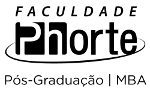10 resultados para Capture ELISA
em University of Southampton, United Kingdom
Resumo:
You can capture an image of your entire screen by typing Command-Shift-3. Typing Command-Shift-4 lets you choose a specific part of your screen. Region capture - you can change how the region selection area changes by using the following keys - note that you can release the original keys once the crosshairs appears, as long as you’ve started dragging your mouse, and you keep the mouse button down. • Space Bar: Press and hold the Space Bar, and the size of the current region is then locked and can be dragged around the screen. As long as you hold the Space Bar down, the region’s size is locked and it can be dragged about. • Shift: Press and hold the Shift key, and one side of the region will be locked, based on which way you then move the mouse. For instance, if you press and hold Shift, and then move your mouse down, you’ll only be able to resize the region vertically; the horizontal size will be fixed. Move the mouse left or right, and you can resize the region horizontally while holding the vertical size fixed. • Option: Press and hold Option while dragging your region, and you’ll change the way the region grows as you drag. By default, your region is anchored at the upper left corner; when you press Option, the anchor point is moved to the center of the current region, and it expands in all directions from that point. For more tips check the links!
Resumo:
This is a short report summarising some of the research findings available about the academic benefits and educational challenges of lecture capture systems. It was written to inform an institutional decision about whether to proceed with a pilot service.
Resumo:
This short PowerPoint presentation shows how the Echo360 lecture capture systems works
Resumo:
Screen capture used for MedB & VP conference 2010
Resumo:
Copy and paste this slide to the start of your own presentations.
Resumo:
This is a presentation for our year one INFO1008 course of Computational Systems. It covers the need for requirements capture and the difficulty of building a specification based on user information. We present UML Use Cases and Use Case diagrams as a way of capturing requirements from the users point of view in a semi-structured way.
Resumo:
This short 3-minute video show how you can make a recording available to anyone on the internet and how to restrict access again. It also shows how to disable and re-enable student access to a specific recording.
Resumo:
This short 7-minute video outlines the main legal issues around lecture capture: copyright, student rights and lecturer rights. It includes detailed advice about the types of material that you should not record, as well as showing how to check whether material can be used.
Resumo:
This is a presentation from ALT-C