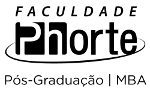877 resultados para word
Resumo:
If you have added the Chapter number to your Table or Figure captions they will show as 1.1, 1.2 and so on. This is linked to the numbering used in the Heading 1 style. However, once you get to the Appendices the last Chapter number will continue throughout the Appendices as the Appendix heading isn't Heading 1.
Resumo:
In a long document such as a thesis you'll often want to attach a numbering system to your headings. This will get Word to automatically apply numbering as you add and removing headings from the document. You'll also be able to use them for cross-referencing purposes.
Resumo:
Word does not contain a Glossary creation tool, you may find it easiest to just create a the list yourself manually. If you want to use Word then the only tool that can be co-opted to help is the Table of Authorities and this document sets out step by step instructions on how to do this.
Resumo:
Word does not contain a Glossary creation tool, you may find it easiest to just create a the list yourself manually. If you want to use Word then the only tool that can be co-opted to help is the Table of Authorities and this document sets out step by step instructions on how to do this in Word 2011.
Resumo:
When a table crosses on to 2 or more pages it can be very useful to have the headers appear on all subsequent pages. This video shows how.
Resumo:
In a long table a row might split across a page and this may make the data harder to read. This default of a row being allowed to split can be changed, this video shows how.
Resumo:
This video shows how to create a Landscape Section in a Word 2010 file. Users of Word 2013 will find the steps almost identical. Users of Word 2011 for Mac will find this useful, steps can be found in the Word 2011 Sections manual. See how to: • Create a Landscape section • Set up margins for the Landscape section • Create Headers and Footers that retain the orientation of the text in Portrait section
Resumo:
This video shows how to: • Set up Headers for each section, on the outside edge for both odd and even pages • Set up Footers with Page Numbering, on the outside edge for both odd and even pages Although this video shows the steps in Word 2010, the steps are virtually the same in Word 2013. Those using Word 2011 for Mac will find this useful and can find the details of where buttons are located in the Word Section manual.
Resumo:
Front matter template for Word 97/2000/2003 PC) or Word 2004 (Mac) for the University of Southampton
Resumo:
These five manuals show you how to use a range of Word 2010 features and the University's non-compulsory thesis template to produce your thesis. It shows how to save time and create a clearly structured & consistent looking document.
Resumo:
Writing your thesis will be made a whole lot easier if you learn to use styles. This document is written to show you how to create a consistent looking file with a table of contents. It makes considerable reference to the new University thesis template which can be downloaded from the same site as this manual.
Resumo:
Tabulating data when writing your thesis will make it easier to read and understand. This manual shows you how to use tables in Word 2013 for PC
Resumo:
Adding illustrations can make it much easier to make a point in a thesis. Download this manual on how in insert pictures, insert SmartArt (a selection of pre-defined diagram types) and draw your own diagram with shapes in MS Word 2013. The guide also shows you how to create a Table of Figures in the thesis.
Resumo:
The University's thesis regulations give very specific guidance about margin's and page layout. This manual explains how to use set up margins to work with double sided printing; how to ensure chapters start on the right-hand page; and how to create running headers and footers in a thesis written in MS Word 2013.
Resumo:
This manual shows you how to use a range of useful smaller features Word 2013 - cross referencing, track changes, word count, endnotes and footnotes, spell checker, autocorrect, screen split, comments and find and replace.