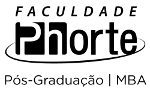26 resultados para apple scab
em University of Southampton, United Kingdom
Resumo:
A collection of videos on time saving features when using MS Word 2011 to write a thesis. Learn how to use styles, make table of contents, make table of figures, use the document map, use the browse object tool and keep a count of the words in your file and many more useful features of Word 2011. Word 2011 is for Apple computers, there is a collection of similar video for use with the PC version Word 2010.
Resumo:
This template is for use with both Word 2003 (PC) and Word 2004 (Apple Mac). It provides a structure and format that meets with the University's Quality requirements for a thesis. The template has mirror margins set up to allow for double-sided printing. It is not compulsory to use the template when writing a thesis. but it's use will make your thesis well presented and should save you a lot of time and effort. Since Office 2003/2004 are no longer the supported versions of Office used at the University there are no supporting videos.
Resumo:
A Table of Contents can be tweaked so that it picks up the content from only part of a file (such as an Appendix). This video shows you how to make such a change to a Table of Contents that is based upon Heading Styles. For best viewing Download the video.
Resumo:
Keeping formatting consistent is made easy by using Styles and they allow you to change the look of the text formatting throughout your file with a few clicks. This video shows how to apply styles in a MS Word 2011 file. Using Heading styles also allow you to make the most out of Word’s Navigation Pane and Table of Contents features – watch our videos on those too! For best viewing Download the video.
Resumo:
The Normal style is used for all your standard paragraphs of text in the thesis and also provides the underlying formatting attributes for other styles. Learn how to use this style. The Quotation style is used to indicate text that it being quoted in your thesis, see how to use this style. For best viewing Download the video.
Resumo:
Applying Styles gives your document formatting consistency, but if you don't like how a Style looks then Modify the style to suit your need. Learn how to change font and paragraph attributes of Styles. For best viewing Download the video.
Resumo:
This will probably be the most useful and time-saving thing you can do when writing a thesis. Using Heading styles in your thesis will not only create a series of sequentially numbered, consistently formatted headings and subheadings, it will also allow you to make a refreshable Table of Contents and make the most out of Word’s Document Map. For best viewing Download the video.
Resumo:
The University provides a template for the whole of a thesis but if you wish to construct a thesis by using separate files you can use this file as template for those. This template has mirror margins to account for double sided printing and odd and even page headers. Support materials for using the template are referenced near the start of the file. You will weant to use this in conjunction with the Front Matter http://www.edshare.soton.ac.uk/9405/ and End Matter templates http://www.edshare.soton.ac.uk/11998/.
Resumo:
The University provides a template for the whole of a thesis but if you wish to construct a thesis by using separate files you can use this file for the introductory section. This file contains all of the sections required (Title Page, Abstract, Table of Contents etc). It also has mirror margins for double sided printing and has different odd and even page headers. Support materials for using the template are referenced near the start of the file. You will want to use this in conjunction with the Chapter http://www.edshare.soton.ac.uk/9403/ and End Matter templates http://www.edshare.soton.ac.uk/11998/
Resumo:
Finding and replacing text in a document can save time when you need to make corrections to a word throughout your file. For best viewing Download the video.
Resumo:
This is optional reading, it provides a very nice and clear reference to BASH with references to CShell
Resumo:
There is a wealth of open educational content in audio and video formats available via iTunes U, one of the services offered especially for education via iTunes. There are details of how to get started as well as an informative video to help you. Details of how to get started with sharing content can be found for developers.
Resumo:
You can capture an image of your entire screen by typing Command-Shift-3. Typing Command-Shift-4 lets you choose a specific part of your screen. Region capture - you can change how the region selection area changes by using the following keys - note that you can release the original keys once the crosshairs appears, as long as you’ve started dragging your mouse, and you keep the mouse button down. • Space Bar: Press and hold the Space Bar, and the size of the current region is then locked and can be dragged around the screen. As long as you hold the Space Bar down, the region’s size is locked and it can be dragged about. • Shift: Press and hold the Shift key, and one side of the region will be locked, based on which way you then move the mouse. For instance, if you press and hold Shift, and then move your mouse down, you’ll only be able to resize the region vertically; the horizontal size will be fixed. Move the mouse left or right, and you can resize the region horizontally while holding the vertical size fixed. • Option: Press and hold Option while dragging your region, and you’ll change the way the region grows as you drag. By default, your region is anchored at the upper left corner; when you press Option, the anchor point is moved to the center of the current region, and it expands in all directions from that point. For more tips check the links!